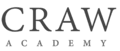Blog
How to Installation of DVWA in Windows 10 Using XAMPP [2025]
- August 14, 2023
- Posted by: Vijay
- Category: DVWA

Installation of DVWA in Windows 10 Using XAMPP
Introduction
Damn Vulnerable Web Application (DVWA) for Windows is a web-based app using PHP and MySQL. It is made to have security weaknesses. It allows cybersecurity enthusiasts to test penetration tools and hone their hacking skills legally and safely.
Prerequisites
- A computer running Windows 10.
- Administrative rights on the computer for installation purposes.
- Basic knowledge of web servers and databases.
Why DVWA in Windows?
Before we delve into the installation, let’s understand why we use XAMPP. XAMPP is a powerful software distribution that provides an easy way to host web applications locally. It’s user-friendly, free, and offers cross-platform functionality.
Installation Process
1. Installing XAMPP
XAMPP is the backbone of this setup, providing necessary services like Apache and MySQL.
- Download XAMPP: Head over to XAMPP’s official website and download the latest stable release for Windows.
- Run the Installer: Once downloaded, initiate the setup. Follow the installation prompts. Ensure that both Apache and MySQL modules are selected.
- Post Installation: After successful installation, open the XAMPP Control Panel. You should see a list of services. Start both Apache and MySQL.
2. Tweeting PHP for DVWA
For DVWA to function effectively, certain PHP parameters need adjustment.
- Head to
C:\xampp\php\and locate thephp.inifile. - Using any text editor, open
php.ini. - Find the line
allow_url_includeand set its value toOn:graphqlallow_url_include = On
- Save the file and exit.
- Remember to restart Apache from the XAMPP Control Panel to implement these changes.
3. Deploying DVWA
- Get DVWA: Visit DVWA’s GitHub page: https://github.com/digininja/DVWA. Click on the green “Code” button and download the ZIP file.
- Place in XAMPP: Once downloaded, extract the ZIP file and place it in
C:\xampp\htdocs. For ease, rename the folder to simplydvwa. - Configuration Tweaks: Inside the
dvwafolder, navigate to.configRename the fileconfig.inc.php.disttoconfig.inc.php.
4. Initializing DVWA
- In your preferred web browser, visit http://localhost/DVWA.
- DVWA requires a database setup. Click on the
Create / Reset Databasebutton. This action initializes the required database components. - Post setup, the login page emerges. Default credentials are:
- Username: admin
- Password: password
Safety First
DVWA is intentionally vulnerable. Hence, do not host it on external servers or expose it to the internet. Keep it restricted to your local environment.
Learning Path
Now that you have DVWA installed:
- Discover: Explore each section of DVWA. Understand the vulnerabilities it showcases.
- Research: For each vulnerability, research about its nature, why it exists, and its real-world implications.
- Practice: Use the knowledge gained to exploit these vulnerabilities. Tools like Burp Suite and OWASP Zap can be instrumental.
Conclusion
Installing DVWA on Windows using XAMPP is a simple yet rewarding endeavour. It provides a sandboxed environment for cybersecurity enthusiasts to learn, experiment, and grow. Always remember the ethical boundaries and use your knowledge responsibly.
FAQ
About How to Installation DVWA in Windows 10 Using XAMPP
1. What is DVWA?
DVWA (Damn Vulnerable Web Application) is a web app made to be insecure. It helps security experts and penetration testers practice and learn about web application weaknesses.
2. What is XAMPP?
XAMPP is a free software package. It includes the Apache HTTP Server, MySQL database, PHP programming language, and Perl interpreter. It’s a popular choice for local development environments.
3. Why use DVWA and XAMPP together?
DVWA requires a web server, database, and programming language to run. XAMPP provides all these components in a single package, making it a convenient choice for setting up DVWA locally.
4. How do I install XAMPP in Windows 10?
- Download XAMPP: Visit the official XAMPP website (apachefriends.org) and download the latest Windows installer.
- Run the installer: Double-click the downloaded installer file and follow the on-screen instructions.
- Start XAMPP: After installation, open the XAMPP Control Panel and start the Apache and MySQL services.
5. How do I install DVWA in XAMPP?
- Download DVWA: Download the latest DVWA ZIP file from its GitHub repository (github.com/ethicalhack3r/DVWA).
- Extract the files: Extract the downloaded ZIP file to a directory of your choice, such as C:\xampp\htdocs.
- Access DVWA: Open your web browser and navigate to http://localhost/DVWA. You should see the DVWA login page.
6. What are the default login credentials for DVWA?
The default username is “admin,” and the password is “password.”.
7. How do I change the default login credentials for DVWA?
- Log in to DVWA as an administrator.
- Navigate to the “Configuration” page.
- Change the username and password in the “Credentials” section.
- Click the “Save” button.
8. What are some common issues I might encounter during installation?
- Port conflicts: If another application already uses ports 80 (for Apache) or 3306 (for MySQL), you may need to change the ports in the XAMPP configuration files.
- Firewall issues: Ensure your Windows firewall is configured to allow XAMPP and DVWA to access the internet.
- PHP version compatibility: Ensure the PHP version installed with XAMPP is compatible with DVWA.
9. Can I use DVWA for online testing?
No, DVWA is intended for local testing only. Do not attempt to use it to test live web applications.
10. Are there any security risks associated with using DVWA?
DVWA is a safe place to practice vulnerabilities. However, you should be careful. Avoid using it on a public network.
Table of Contents
Leave a ReplyCancel reply
About Us
CrawSec, commonly known as Craw Security is a paramount cybersecurity training institution situated at Saket and Laxmi Nagar locations in New Delhi. It offers world-class job-oriented cybersecurity training programs to interested students.
Contact Us
1st Floor, Plot no. 4, Lane no. 2, Kehar Singh Estate Westend Marg, Behind Saket Metro Station Saidulajab New Delhi – 110030
+91 951 380 5401
[email protected]
HR Email : [email protected]
Trending Cyber Security Courses
One Year Cyber Security Course | Basic Networking | Linux Essential | Python Programming | Ethical Hacking | Advanced Penetration Testing | Cyber Forensics Investigation | Web Application Security | Mobile Application Security | AWS Security | AWS Associate | Red Hat RHCE | Red Hat RHCSA | Red Hat Open Stack | Red Hat RH358 | Red Hat Rapid Track | Red Hat OpenShift | CCNA 200-301 | CCNP Security 350-701 | CompTIA N+ | CompTIA Security+ | CompTIA Pentest+ | Pen-200 / OSCP | Pen-210 / OSWP
Are you located in any of these areas
NARELA | BURARI | TIMARPUR | ADARSH NAGAR | BADLI | RITHALA | BAWANA | MUNDKA | KIRARI | SULTANPUR MAJRA | NANGLOI JAT | MANGOL PURI | ROHINI | SHALIMAR BAGH | SHAKUR BASTI | TRI NAGAR | WAZIRPUR | MODEL TOWN | SADAR BAZAR | CHANDNI CHOWK | MATIA MAHAL | BALLIMARAN | KAROL BAGH | PATEL NAGAR | MOTI NAGAR| MADIPUR | RAJOURI GARDEN | HARI NAGAR | TILAK NAGAR | JANAKPURI | VIKASPURI | UTTAM NAGAR | DWARKA | MATIALA | NAJAFGARH | BIJWASAN | PALAM | DELHI CANTT | RAJINDER NAGAR | NEW DELHI | JANGPURA | KASTURBA NAGAR | MALVIYA NAGAR | R K PURAM | MEHRAULI | CHHATARPUR | DEOLI | AMBEDKAR NAGAR | SANGAM VIHAR | GREATER KAILASH | KALKAJI | TUGHLAKABAD | BADARPUR | OKHLA | TRILOKPURI | KONDLI | PATPARGANJ | LAXMI NAGAR | VISHWAS NAGAR | KRISHNA NAGAR | GANDHI NAGAR | SHAHDARA | SEEMA PURI | ROHTAS NAGAR | SEELAMPUR | GHONDA | BABARPUR | GOKALPUR | MUSTAFABAD | KARAWAL NAGAR | GURUGRAM | NOIDA | FARIDABAD
Craw Cyber Security (Saket and Laxmi Nagar) is just a few kilometer’s drive from these locations.
Can we help you?